Almost every team that develops more complex electronic devices reaches a point where they need to design the cable connections to their PCBs, including its manufacturing documentation. I have encountered a variety of approaches to handle this task. From creating documentation in common office software such as MS Word or Visio to designing harnesses in AutoCAD or using dedicated tools for cable and harness design.
Among Altium Designer users, it is, quite understandably, a popular approach to directly use the schematic editor to design the wiring harness. Since it is not intended for this use, users encounter several obstacles. The main one is that the wires themselves are not included in the bill of materials, which must then be created manually. Over time, of course, users have found a way to get around this and other limitations as well [1]. However, even then, the support of harness design is minimal in the design environment.
This has changed with Altium Designer PRO 23, in which Altium has introduced a new type of project - The Harness project [2] with direct support for the design of cable harnesses, including the generation of their complete manufacturing documentation. The addition of Harness projects is a continuation of the development of so-called Multi-board projects in Altium Designer, which allow multiple PCBs and their assembly to be captured directly in Altium Designer in a common 3D environment. These multi-board assemblies were previously limited to board-to-board arrangements, i.e. the case where one board is plugged directly into the connector of another board. This significantly limited the use of multi-board assemblies. Harness projects have eliminated this limitation and allow for cable-connected board assemblies.
Wiring editor
Depending on whether the Harness project is set up on its own or as part of a Multi-board project, the way in which the wiring of the cable harness is created differs. For an individual Harness project, the user manually controls the entire design. In the case when a Harness project is part of a Multi-board project, the harness connectors from the connected assembly are loaded into the wiring editor and these connectors already indicate to the user (similarly to the nets on an unrouted PCB) which connector pins need to be interconnected and the system monitors whether the Harness project corresponds to the Multi-board project in this respect.
The actual wiring design is similar to the design of the circuits in the schematic editor, however, there are changes that are worth noting. The connectors are standard components from the Altium Designer library, but in the editor, they allow the definition of associated components (e.g., separately purchased parts of the connector used to screw it to the board) and crimps. These are also separately purchased parts, but in this case, they are tied directly to a specific pin of the connector (e.g., used for crimps).
There are also differences in the wiring. Each wire has its own parameters such as color, cross-section area, and purchase number. In addition, they are included in the final bill of materials (BOM). They can also be inserted as parts from a library where all their parameters are defined in advance.
Wirings can be bundled with the Harness Cable object to form a cable, which again is included in the BOM (only the cable, the separate wires that form the cable are no longer listed in the BOM). In the schematic editor of a regular PCB project, the connection of multiple wires is represented by a signal junction, which has no physical representation on the PCB. In the wiring editor in a Harness project, this wire connection is represented by a Splice object (see SPL1 to SPL5 in the wiring diagram), which represents the terminal block that is physically used to connect multiple wires.
The editor also includes solutions for shielding and twisting of wirings or for branching wirings with continuous crimp taps (another type of Splice object).
Wiring of a simple cable harness with Splices

Layout editor
The goal of the "Harness Layout" editor is to capture the physical layout of the wiring harness. Therefore, the harness design from the wiring editor is imported to the layout editor. From the wiring editor, it automatically imports all used connectors to the layout editor, which are terminated with Connection Point (CP) nodes where all wires or cables start and end. The layout design consists of creating the actual CP layout as it will be made for the real harness. For example, if a cable is branching at a certain point, then additional CPs (e.g., CP1 terminal in the layout picture below) need to be manually added to the layout to split the cable into separate sections (L1, L2, and L3) while each of them has individual lengths. These are then listed separately in the resulting bill of materials as well as the terminal block associated with the CP. If there are multiple cables or individual wirings leading from the connector, the corresponding number of CPs for each cable or wiring must be associated with the connector (see P3).
The layout allows you to define the lengths of the individual sections, and to add labels to them, which appear as entries in the BOM. It is also possible to add so-called Harness Covering (e.g., heat shrink tube) to the desired places.
Layout editor of harness

To better document the harness for manufacturing purposes, the layout editor allows you to change the view of the connectors from the default schematic symbol to their physical view (even multiple views from different sides at the same time), which is drawn from the 3D model of the connector from the component library. The same library as that for PCB design is used.
Optional connector view in the layout editor set to physical view (3D "footprint" model)

Manufacturing documentation
The way of generating documentation of the designed cable harness is the same as that of the PCB project. The bill of materials is provided by the ActiveBOM editor, which contains a list of all
- connectors used and their associated components,
- splices and crimp sleeves used,
- interconnecting wires and cables including their lengths,
- cable sleeves and hoses, as well as
- labels.
In addition, ActiveBOM is used to add any additional material that is not included in other Harness project documents. This can be, for example, packaging or disposable material needed for installation.
The main part of the documentation is created in the Draftsman editor, its output is a production drawing of the harness. The drawing is created in the form of so-called Views, which transfer the look of the harness design from the wiring editor and the layout editor to the drawing editor of Draftsman. These views are further enhanced with dimensions, descriptive callouts, and textual notes. In addition, Draftsman offers dedicated Wiring List and Connection Table views that will add a summary of the starting and the ending points of wire connections and information on how the individual harness connectors are wired. In both cases, the required wire lengths are included in the table. These tables together with individual drawings are therefore key instructions for production.
As with Altium Designer PCB projects, you can import the modified data from Harness design editors into the Draftsman document at any time to keep the documentation up to date.
The actual export of the wiring harness output documentation is also, as with other project types, carried out by an Output Job file. The Output Job file includes all configurations such as required names and output file formats. After editing the project, exporting all the documentation is therefore just a question of running the Output Job.
Cable harness production documentation from Draftsman editor

3D model of the cable harness
Neither Harness Projects nor Altium Designer PRO 23 Multi-board projects include the option to create a 3D model of the cable harness. During the development of the Harness project support, Altium gathered information from its users and concluded that users needed to model the shape of the cable according to the complex mechanical structures (bends, passages, attachment points, documenting the assembly instructions, etc.) that are created in mechanical CAD systems. Instead of duplicating a similar environment in Altium Designer, it was decided to import Harness project information into the mechanical CAD system via the existing Altium MCAD CoDesigner tool. It provides bidirectional data transfer from Altium Designer to selected MCAD environments via the Altium 365 cloud platform. Altium Designer PRO 23 can use this tool to import complete wire harness information to the PTC Creo® environment, where an editable 3D model of the harness is created. The mechanical designer then performs the required shaping according to the device specifications.
Support for other mechanical CADs will be added in future releases.
3D model of the cable harness in PTC Creo®, created by transfer via Altium MCAD CoDesigner
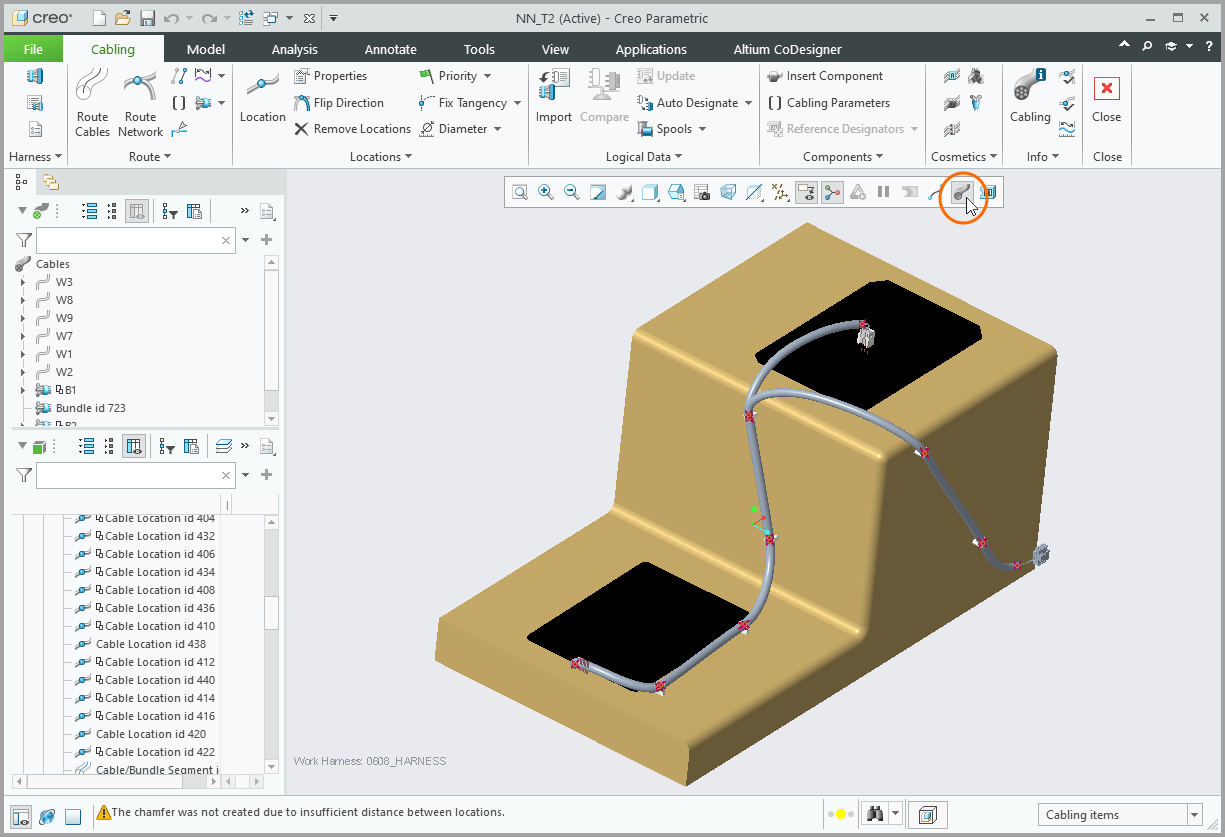
Conclusion
Altium is currently developing the Harness projects further with each version release according to the user feedback to cover various particular cases that arise during its usage in practice.
The addition of the Harness projects to Altium Designer PRO provides teams with a unified environment in which they can design both PCBs and full-featured assemblies of multiple PCBs, including the corresponding cable connections. All these designs are interconnected, so that, for example, a change in the connector wiring on one PCB can easily be synchronized to the design of the assembly where the board is located, and thus subsequently to the wiring of the corresponding cable connector. This significantly eliminates the occurrence of errors within the entire design process, which is also aided by automated checks of all the above-mentioned project types and the uniform creation of production documents and output documentation.
[1] Cable Harness Design Overview in Altium Designer, Nine Dot Connects,
https://www.ninedotconnects.com/video-altium-cable-harness-design
[2] Official documentation of Harness projects in Altium Designer, https://www.altium.com/documentation/altium-designer/harness-design

![Tips: How to Select an Oscilloscope Before you Buy [Part II]](https://www.ccontrols.pl/media/wysiwyg/Blog/13.jpg)








Leave a Reply